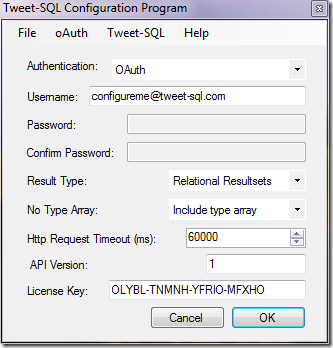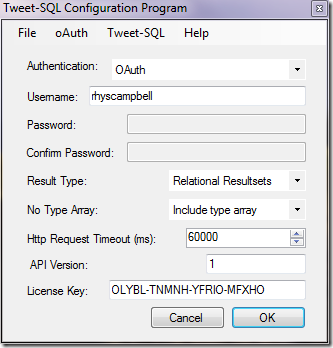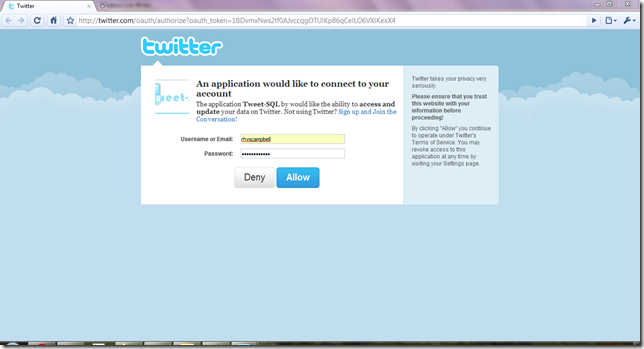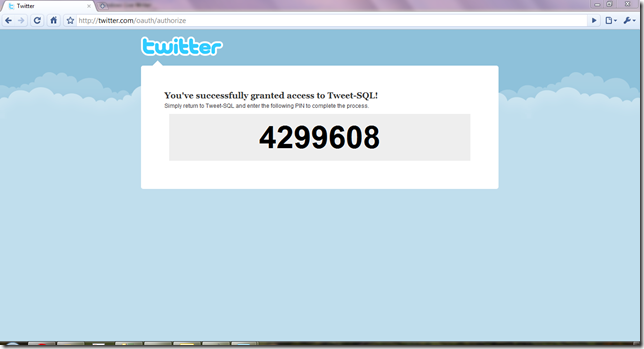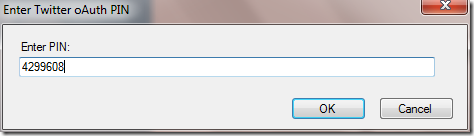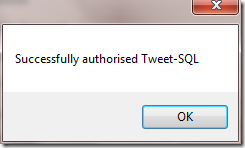Configuring oAuth for Tweet-SQL
Twitter are soon requiring that all applications accessing their API use oAuth instead of basic authentication. This means you don’t have to provide your password to third parties when using their apps. I’ve been busy adding this to the upcoming version of Tweet-SQL and here’s a quick guide to setting up oAuth.
After installing Tweet-SQL launch the configuration program by clicking Start > All Programs > Tweet-SQL > Tweet-SQL Config.
Ensure the Authentication drop down is set to OAuth. Enter your username in the box labelled username. Tweet-SQL needs your username for some api calls to work. Click File > Save Config to save this information.
Next click oAuth > Get Access Token. Tweet-SQL will launch your default web browser to contact Twitter. Enter your login details into twitter and click Allow.
Once you have granted Tweet-SQL access you will be provided with a PIN. Copy this PIN to your clipboard.
Return to the Tweet-SQL configuration program and enter the PIN in the dialog box.
Tweet-SQL will then verify the PIN with Twitter to complete the process. After a few moments a confirmation will be displayed.
You are now ready to start using Tweet-SQL!
EXEC dbo.tweet_sts_update 'Dinner on the river tonight!', null;
You can continue using basic authentication with Twitter until August 16th 2010. The new version of Tweet-SQL supporting oAuth will be released within the next few weeks. Find out more about oAuth and download Tweet-SQL now!